How to build a CRM in Excel in 3 easy steps (+ free template)
Mariam Ispiryan • June 7, 2022 • 13 min read
As a small business owner, you must have executed a few strategies for greater market exposure. But what happens when they work? Sure, clients increase, and money starts rolling in. But so does a load of customer information waiting to be organized and used strategically in the future.
Let’s make this clear; if you sell something, you need a Customer Relationship Management platform (CRM). Excel is one of the easiest—and cheapest—ways to do it. It might not be the finest choice (we mention a better solution later), but it’s a great starting point.
A CRM makes your life a whole lot easier by managing your customer data efficiently. But first, you need to know how to build one—and if using Excel is right for you.
This article covers everything you need to know about using Excel to create a CRM from scratch, plus a free downloadable template.
Let’s dive in.
Table of Contents
- What is a CRM?
- What are the advantages of creating a CRM in Excel?
- What are the disadvantages of using Excel as your sales CRM?
- How do I create a CRM in Excel? 3 easy steps to follow
- 3 Tips for using your Excel spreadsheet CRM effectively
- Is an Excel CRM really the right choice?
- Using Excel as a CRM
Got more data than your spreadsheet can handle?
Manage customer relationships stress-free with a CRM built using Softr, no coding skills needed.
What is a CRM?
A CRM is a platform that manages all communication and nurtures strong relationships with your leads and customers. CRMs can be used for outreach purposes, offering personalized experiences, and forecasting sales for the future, among other use cases.
“Okay, CRMs are important, but what are my options?”
If the above question is popping into your mind, we’ve got you covered. Essentially, there are three CRM options for salespeople looking to manage customer relationships:
- Dedicated CRM software
- A simple spreadsheet like Microsoft Excel or Google Sheets
- A no-code internal tool builder like Softr (more on this later!)
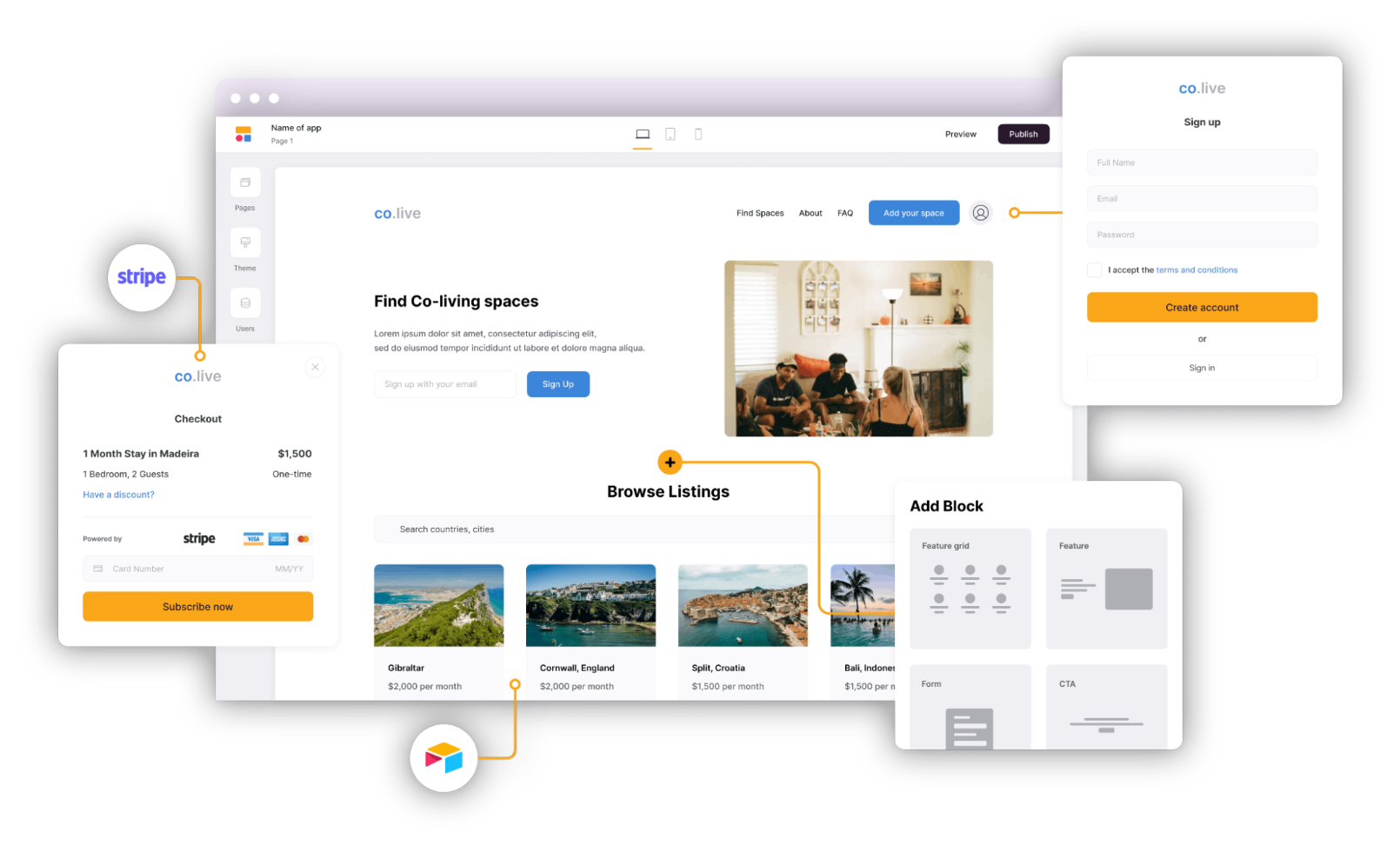
Softr helps you easily build a frontend for your customer data without touching any code.
What are the advantages of creating a CRM in Excel?
Considering building your free CRM with Excel? You’ll love these benefits:
- Free (and will be forever)
- Quick to get started and requires minimal sales training
- Customizable with tons of templates available
- Optimal for solopreneurs
Let’s take a closer look at each one.
Free (and will be forever)
One of the biggest reasons why smaller companies don’t invest in professional software is a lack of budget. That’s not a problem with Excel since it is completely free to use, with no increasing fees for larger datasets or multiple users.
Quick to get started and requires minimal training
If previously you recorded all your customer data manually, then moving to Excel seems like an obvious next step. It’s not complicated to set up or use. Just transfer your previous metrics from site analytics, call tracking, advertising, and sales into one table.
Most people have received some sort of training in using Excel, and there are tons of helpful videos and articles available online to amp up your knowledge about the software. You don’t even have to spend a great deal of time and money on getting your new team members comfortable with it (unless you’re planning to use complex formulas).
Customizable with tons of templates available
With Excel, you don’t need to create a CRM from scratch. There are multiple pre-made templates that you can use to optimize your customer relationships. Just Google search “CRM Excel templates” and you can pick and choose the templates that work for your sales process.
Optimal for solopreneurs
If you’re a one-person army, you’re in luck since Excel works best as a CRM for a single user or a small team. You don’t have to create a stunning front-end for your data if you’re the only one looking at it, so it might suit you best to go for a simple, familiar solution that won’t cost any extra.
What are the disadvantages of using Excel as your sales CRM?
Creating a CRM in Excel has its fair share of drawbacks which might make you second-guess your decision.
- Still pretty much manual
- Prone to human errors
- Challenging to maintain with a large team
- No image sharing
- Not the most secure option
Let’s take a look at the disadvantages in detail.
Still pretty much manual
You would still have to manually enter customer information with every new purchase, updated personal details, or canceled order. If you spend all your time manually inputting data, how will you focus your efforts on what actually makes you money?
Prone to human errors
When you’re adding data manually, there is always a chance of errors. A single extra zero or a formatting issue may create tons of problems in the future. And if you’re a client-facing company, you can’t take any risk with increasing your churn.
Challenging to maintain with a large team
For any growing company, an Excel-based CRM is just a recipe for disaster. Firstly, you can’t keep a check on who made what changes. Secondly, limiting rights in Excel for each user is a time-consuming process.
No place to share pictures
A CRM should be a hub for you to store all information about your customers. This can include order specifications or pictures of faulty products sent. With a CRM in Excel, you can’t store images or make notes that are easy to navigate and understand at-a-glance. You’ll either have to do without this vital information or use another app to store it.
Not the most secure option
Excel files crash all the time, and no amount of backups can save you from this unfortunate event. They are also super easy to copy and paste on another file. Not the best of things to happen to a budding small business.
Even with all that in mind, you might still think Excel is your best option. If so, we’ll show you how to get set up.
How do I create a CRM in Excel? 3 easy steps to follow
You don’t need to be a pro at Microsoft Excel to create a CRM for your company. Follow the steps below to build a CRM in excel from scratch—no advanced formulas and pivot tables required.
Step 1: Download a premade CRM template
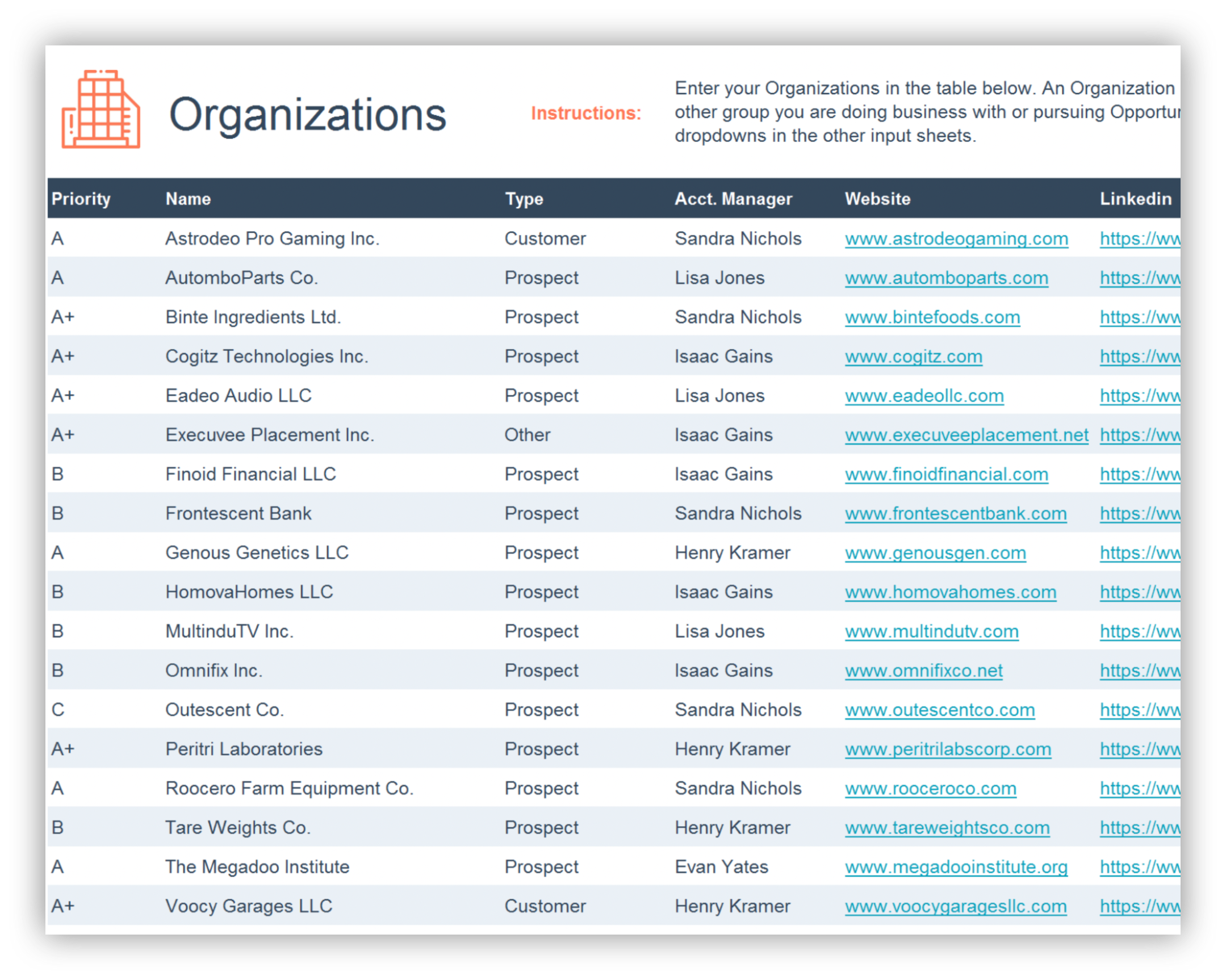
The interface of the Excel CRM template from HubSpot free to download
Source: HubSpot
To make things easier for you, check out this helpful Excel CRM template that can be downloaded within seconds. Once downloaded and opened, you’ll see different sheets of customer data to help to track information easier. The team at Salesflare also made a great Excel CRM template, which is a little easier as you track your pipeline in a single sheet.
It also comes with a built-in dashboard that gives you a good idea of how you’re doing and how you can improve.
Here’s a quick video of how it works that we think you might appreciate:
Step 2: Make it your own
Now you have a canvas, and all you need to do is make it your own. Delete the sample data and input the information unique to your customers. At this stage, you can delete any unwanted sheets/columns/rows to make the CRM less complicated to use.
Step 3: Take the time out to review it
Once you’ve created your CRM in Excel, you need to take out time to ensure all is working as it should. This can be monthly, quarterly, or whenever suits you, but it’s important to audit your data. to make sure everything is in sync.
3 Tips for using your Excel spreadsheet CRM effectively
To become a pro at using Excel for enhanced customer relationships, it’s important you follow a few best practices. Take notes because the following can make or break your relationship with your Excel CRM.
1. Conduct a peer review
One employee from your sales team should be nominated as the caretaker of the CRM spreadsheet. They should update information and inform in case any major changes are needed to the sheet. However, it’s wise not to rely on a single individual.
Once every quarter, nominate another team member to perform an audit of the spreadsheet to ensure there are no errors. This way, any issues are brought up and resolved in a timely fashion.
2. Perform a retrospective
A CRM, like other business workflows, needs to be constantly updated. Conduct a brainstorming session in which you test new ideas for monitoring customer information. At this stage, you must also consider any customer complaints that arise.
Say a handful of people complained about missing deliveries. You can then devise a plan to ensure that all ordered products are delivered together.
3. Upgrade to an advanced CRM
As you grow, you’ll realize that an Excel-based CRM is unable to manage heaps of valuable information. When this stage arises, you should upgrade to using a dedicated CRM platform or a no-code tool like Softr.
If you’re worried about migrating all your data into a confusing new platform, you’ll be glad to know it’s super easy to make the switch to Softr. We recommend importing your data to Airtable and then using Softr’s sales CRM template to get started.
And if you’re happy to wait, just keep an eye out for the upcoming Softr-Excel integration.
Got more data than your spreadsheet can handle?
Manage customer relationships stress-free with a CRM built using Softr, no coding skills needed.
Is an Excel CRM really the right choice?
In the debate between dedicated CRMs vs. spreadsheets, think of the former like that one cousin who attended an Ivy League school and won multiple awards, scholarships, and internships.
Dedicated CRM tools offer multiple advanced features, including salesforce automation, campaign management, and a customer support portal. While this may sound like a good deal, there are usually a number of strings attached to such state-of-the-art software.
Firstly, CRM software can be pricey, which is challenging for small and medium-sized businesses looking to stretch their buck. You can expect to pay anywhere up to $210 monthly.
Another drawback, for some people, is the number of advanced functionalities offered. If you’re just starting out with CRMs, it can be overwhelming with so many tools at your disposal. You might not even use 30% of what is being offered and getting onboarded is going to eat both your time and money.
On the other hand, spreadsheets are a simple way to streamline your operations if you’re currently recording all customer information manually. Firstly, they’re free, and most people who’ve worked in an office environment have some experience with using them.
However, spreadsheets are still pretty much manual compared to dedicated CRM software, and there is a high chance of errors. You also need to take extra steps to integrate them with your email marketing platform or team communication software. Which limits you from completely streamlining your data.
If using a spreadsheet tool like Excel doesn’t sound robust, but a dedicated CRM platform is a step too far, Softr is the ideal middle ground. Here’s why.
Why Softr is ideal for creating your Sales CRM
Softr offers the advanced features associated with a dedicated CRM software without the high price and the crazy onboarding. It is easy to use and replaces manual working entirely.
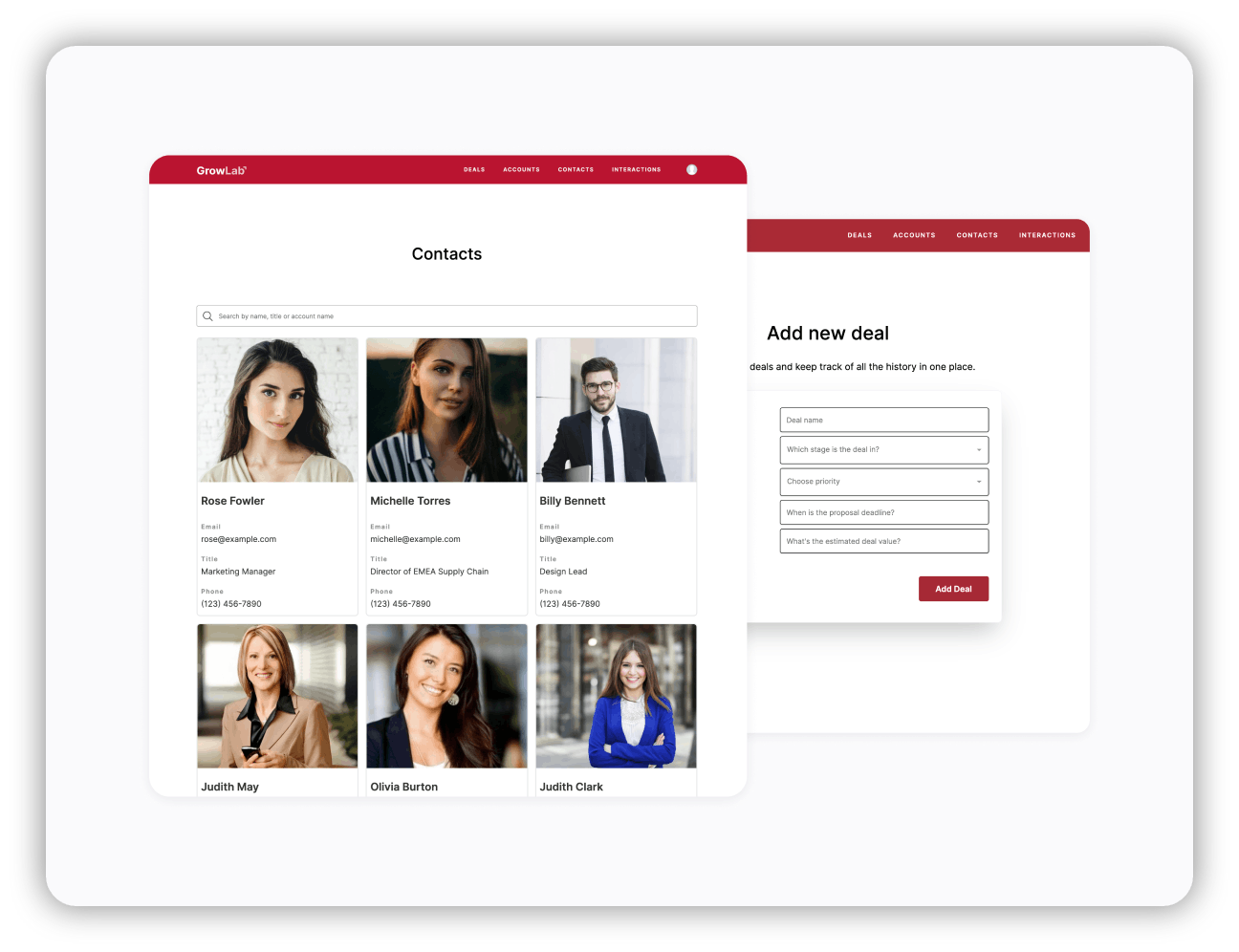
The Softr CRM template will help you create a slick front-end for your data so you can look up information and make decisions more quickly.
With Softr, you can create a sales CRM without touching any code. All you need to do is export your Excel spreadsheet to Airtable (or wait for our Softr-Excel integration). Then, you’re all set to use Softr’s powerful CRM builder, from which you can log interactions, filter extensive data, and track sales progress through different funnel stages, all without touching code.
Did we mention Softr has a forever-free plan?
Fast-growing businesses need a simple, secure CRM
It’s easy to build a CRM tool on Softr, even if you’re not tech-savvy.
Using Excel as a CRM
In a nutshell, spreadsheets might not be the wisest decision if you’re a growing company. It’s a level up for informal data entry, of course, but it’s not a long-term solution for growing companies.
Your CRM should grow as your company grows. Dedicated CRM software lets you stay in control of your data while trying out different functions, including sales outreach and marketing automation, so you remain your customers’ first choice.
That said, the wrong CRM platform might do more harm than good.
If you’re not especially tech-savvy and don’t have time for extensive training, look out for a no-code tool like Softr, which has a user-friendly CRM template. Softr doesn’t just do CRMs, either. We can help you build frontend web apps for all kinds of internal tools, from your CRM to your client portal.
Got more data than your spreadsheet can handle?
Manage customer relationships stress-free with a CRM built using Softr, no coding skills needed.
Frequently asked questions about Excel spreadsheet CRMs
Yes, Excel can be used to build a CRM. However, it is not as efficient as a dedicated CRM platform that offers multiple advanced features.
A CRM spreadsheet manages data of sales leads and actual customers by jotting down information on a sheet, like Excel and Google Sheets.
A CRM in Excel uses a CRM template to track and monitor customer information. A CRM template can also be used in other databases like Airtable to offer a more advanced and modern experience.
A Customer Relationship Management (CRM) system manages customer contact information to ensure strong relationships are built with your clientele.
You should use Excel as a CRM because - It is free to use - It is easy to learn and train - It is customizable as multiple templates are available online.
The 5 best CRM builders in 2022 are 1. Zoho CRM 2. Salesforce Sales Cloud 3. Softr 4. Nutshell 5. Ontraport